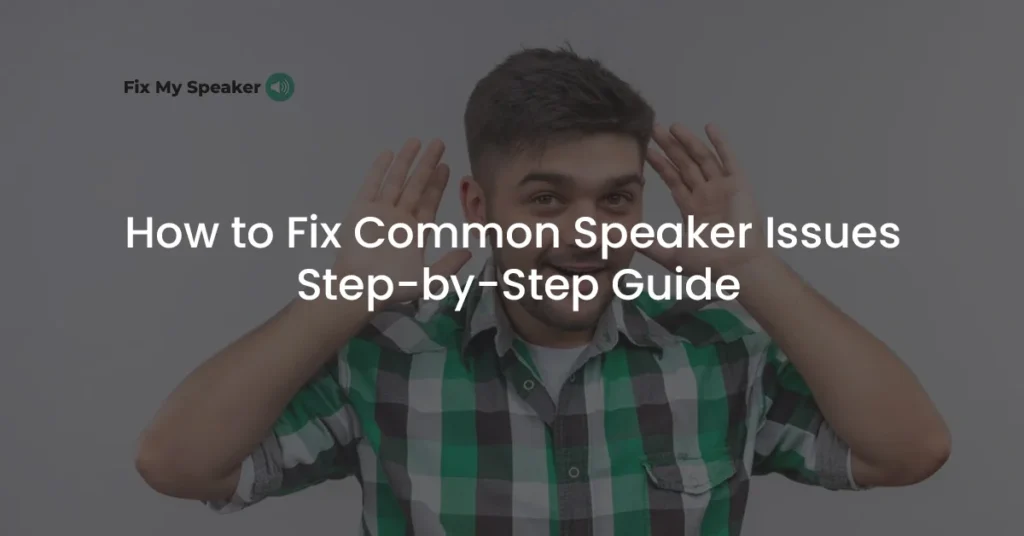Speakers play a crucial role in our daily lives, enhancing our audio experiences across various devices. From smartphones to home theater systems, speakers are essential for music, movies, and communication. This guide aims to help you diagnose and fix common speaker problems, ensuring optimal audio performance.
We’ll explore six main subtopics covering the most frequent issues users encounter with their speakers. By following this guide, you’ll be better equipped to troubleshoot and resolve speaker problems, potentially saving time and money on repairs or replacements.
Overview of Common Speaker Problems
1. Audio Output Issues
No Sound from Speaker
Speakers that produce no sound can be frustrating. Let’s explore the common causes and solutions.
Common Causes and Solutions
- Loose connections
- Faulty wiring
- Blown fuse
Troubleshooting Steps
1. Inspect all connections, ensuring they’re secure
2. Test the speaker with a different audio device
3. Check the fuse and replace if necessary
One Speaker Not Working
When only one speaker in a pair or system fails, it’s often due to specific issues.
Diagnosing the Problem
- Check balance settings in your audio device
- Inspect wiring for visible damage or loose connections
Potential Fixes
1. Adjust balance settings to ensure equal distribution
2. Replace damaged wires or connectors
Low Volume
Low volume issues can stem from various sources. Let’s examine the reasons and solutions.
Reasons for Low Volume
Weak signal from the audio source
Damaged speaker components
How to Resolve It
1. Increase the volume at the source device
2. If the issue persists, consider repairing or replacing the speaker
No Bass Response
Lack of bass can significantly impact audio quality. Here’s what you need to know.
Factors Affecting Bass Response
- Incorrect audio settings
- Subwoofer connection issues
Solutions
1. Adjust equalizer settings to boost bass frequencies
2. Check subwoofer connections and settings
2. Sound Quality Problems
Distorted Sound
Distorted sound can significantly degrade the listening experience. This issue often arises from overpowering speakers or damaged components. To remedy distortion, try reducing the volume to a level where the sound becomes clear. If the problem persists, inspect the speaker components for damage and consider repairing or replacing the affected parts.

Speaker Distortion at High Volume
Speakers may distort at high volumes due to overloading or poor-quality audio sources. To prevent this, consider using an amplifier that matches your speakers’ power handling capabilities. Additionally, ensure you’re using high-quality audio sources to minimize distortion at higher volumes.
Echoing Sound
Echoing can result from acoustic issues in the room or feedback loops in the audio system. To fix echoing, try adjusting the speaker placement to reduce reflections from walls and surfaces. Using acoustic treatments like diffusers or absorbers can also help mitigate echo problems in the listening space.
Crackling Noise
Crackling noises often stem from loose connections or external interference. To troubleshoot, first, check and secure all audio connections. If the issue persists, look for potential sources of interference such as nearby electronic devices or power lines, and try to eliminate or relocate these sources.
Speaker Popping
Speaker popping can be caused by power issues or damaged components. To address this, check your power supply for consistency and ensure it matches the speaker’s requirements. If popping continues, inspect the speaker components for damage and consider professional repair or replacement if necessary.
3. Connectivity and Recognition Problems
Speaker Not Recognized
When your device fails to recognize a speaker, it can be frustrating. This issue often stems from driver problems or faulty ports. To troubleshoot, start by updating your device’s audio drivers. If the problem persists, check the ports for any physical damage or debris. In some cases, you may need to try different USB ports or audio jacks to isolate the issue.
| Cause | Troubleshooting Step | Technical Details |
| Outdated drivers | Update audio drivers | Access Device Manager > Sound, video and game controllers > Update driver |
| Faulty ports | Check and clean ports | Use compressed air to remove debris; inspect for bent pins |
| System conflicts | Restart device | Clears temporary files and resets audio services |
Speaker Connectivity Issues
Connectivity problems can occur with both Bluetooth and wired speakers. For Bluetooth devices, interference from other electronic devices or outdated drivers can disrupt the connection. With wired connections, loose cables or damaged ports are common culprits.
To resolve Bluetooth issues:
1. Ensure proper pairing by forgetting and re-pairing the device
2. Update Bluetooth drivers on your computer or mobile device
3. Move away from potential sources of interference like Wi-Fi routers or microwaves
For wired connections:
1. Secure all cables and check for any visible damage
2. Test the speaker with different cables to isolate the problem
3. Inspect the audio ports on both the speaker and the source device for damage
| Connection Type | Common Issues | Solutions |
| Bluetooth | Interference, pairing problems | Update drivers, re-pair device, reduce distance to source |
| Wired | Loose cables, port damage | Secure connections, replace cables, clean ports |
4. Interference and Noise Issues
Buzzing Sound
A buzzing sound from speakers often indicates electrical interference or grounding issues. This can be particularly noticeable with amplified speakers or when using unbalanced audio connections. To address buzzing:
1. Move speakers away from other electronic devices, especially those with strong electromagnetic fields
2. Use shielded audio cables to reduce interference
3. Ensure proper grounding of your audio system and electrical outlets
| Cause | Solution | Technical Note |
| Electrical interference | Use ferrite cores on cables | Ferrite cores suppress high-frequency noise |
| Ground loop | Install a ground loop isolator | Breaks the loop without compromising safety ground |
| Poor shielding | Use balanced audio connections | XLR or TRS connections reduce noise pickup |
Speaker Humming
Humming is often related to ground loops or power supply issues. A ground loop occurs when there are multiple paths to ground in an audio system, creating a low-frequency noise. To fix humming:
1. Use a ground loop isolator to break the loop without compromising safety
2. Check and replace the power supply if it’s causing the issue
3. Ensure all components in your audio system are plugged into the same power strip or outlet
Feedback Issues
Feedback occurs when a microphone picks up its own output from nearby speakers, creating a loop. This is common in live sound settings. To eliminate feedback:
1. Adjust microphone placement to point away from speakers
2. Reduce overall volume levels, especially monitor levels
3. Use graphic equalizers to identify and reduce problematic frequencies
5. Performance and Reliability Issues
Intermittent Sound
Intermittent sound is a common and frustrating issue that can stem from various sources. Most often, it’s caused by loose connections or damaged cables in your audio setup. To resolve this problem, start by carefully inspecting all connections in your system, ensuring they are secure and free from corrosion. Pay special attention to the points where cables connect to your speakers and audio source.
If you notice any frayed or damaged cables, replace them immediately. In some cases, intermittent sound can also be caused by software issues or driver conflicts. If securing connections and replacing cables doesn’t solve the problem, consider updating your audio drivers or trying your speakers with a different audio source to isolate the issue.
Speaker Cutting Out
When speakers suddenly cut out during use, it can be due to several factors, with overheating and faulty connections being the most common culprits. Overheating often occurs when speakers are pushed beyond their limits or used for extended periods without proper ventilation.
To address this, allow your speakers to cool down and ensure they have adequate airflow during use. Faulty connections can cause intermittent cutouts and are often related to loose or corroded wiring. Inspect all connections thoroughly, paying attention to both the speaker end and the audio source. If the problem persists, it could indicate a more serious issue with the speaker’s internal components or the amplifier. In such cases, professional diagnosis and repair might be necessary to resolve the cutting out problem.
Volume Fluctuations
Unexpected volume fluctuations can significantly impact your listening experience and are often indicative of underlying issues in your audio system. These fluctuations can be caused by problems with the audio signal source, such as a faulty audio player or streaming device, or by damaged components within the speakers themselves.
To address this, first check your audio source by testing it with different speakers or headphones. If the issue persists across devices, the problem likely lies with the source. However, if the fluctuations only occur with your speakers, inspect them for signs of damage. Pay attention to any crackling or distortion that accompanies the volume changes, as this could indicate a problem with the speaker’s voice coil or other internal components. In some cases, volume fluctuations may be caused by interference from nearby electronic devices or power issues.
Speaker Vibrations
Excessive speaker vibrations can be both annoying and potentially damaging to your audio equipment. These vibrations are often caused by loose parts within the speaker enclosure or by playing audio at extremely high volumes. To fix this issue, start by carefully inspecting your speakers for any loose screws, panels, or components. Tighten any loose parts you find, being careful not to over-tighten and damage the enclosure. If the vibrations occur primarily at high volumes, consider reducing the volume to a level that doesn’t cause excessive vibration.
Additionally, ensure your speakers are placed on a stable surface and consider using isolation pads or stands to minimize vibrations transferred to surrounding surfaces. In some cases, vibrations may indicate a more serious problem with the speaker’s internal components, such as a damaged or loose driver, which may require professional repair.
6. Physical Damage and Environmental Issues
Blown Speaker Symptoms
Identifying a blown speaker is crucial for maintaining your audio system’s quality. The most common symptoms of a blown speaker include distorted sound, particularly at higher volumes, or a complete lack of sound output. You might also notice a buzzing or rattling noise, even at low volumes. To confirm if a speaker is blown, carefully inspect the cone for any visible tears or deformities. Gently press on the cone; if you feel any scraping or hear a scratching sound, this could indicate internal damage. The decision to repair or replace a blown speaker depends on the extent of the damage and the speaker’s value. For high-end speakers, professional repair might be worth considering. However, for less expensive or older models, replacement is often more cost-effective. If you decide to attempt a repair, be aware that it requires specific skills and tools.
Water Damage to Speakers
Water damage can be catastrophic for speakers, causing short circuits and corrosion that may lead to permanent damage. If your speakers have been exposed to water, act quickly to minimize the damage. First, disconnect the speakers from any power source immediately to prevent electrical shorts. Gently remove any visible water using a soft, absorbent cloth. Do not turn on or test the speakers until you’re certain they’re completely dry, which may take several days. Place the speakers in a warm, dry area with good air circulation to aid the drying process. Avoid using heat sources like hair dryers, as they can cause further damage. Once dry, carefully inspect the speakers for signs of corrosion or water stains. In many cases of significant water exposure, professional assessment and repair are recommended to ensure safety and restore functionality.
Take Away
Understanding and addressing common speaker problems is crucial for maintaining optimal audio performance in various settings. From audio output issues and sound quality problems to connectivity challenges and physical damage, this comprehensive guide has covered a wide range of issues that users might encounter. By following the troubleshooting steps and solutions provided, many speaker problems can be resolved without the need for professional intervention, potentially saving time and money.
However, it’s important to recognize when a problem is beyond your expertise or when it might be more cost-effective to replace rather than repair a speaker. Regular maintenance, proper usage, and careful handling can prevent many issues from occurring in the first place. Remember that audio equipment is sensitive to environmental factors and physical damage, so treating your speakers with care will help ensure their longevity and consistent performance. Whether you’re a casual listener or an audio enthusiast, being equipped with this knowledge will help you enjoy high-quality sound for years to come.