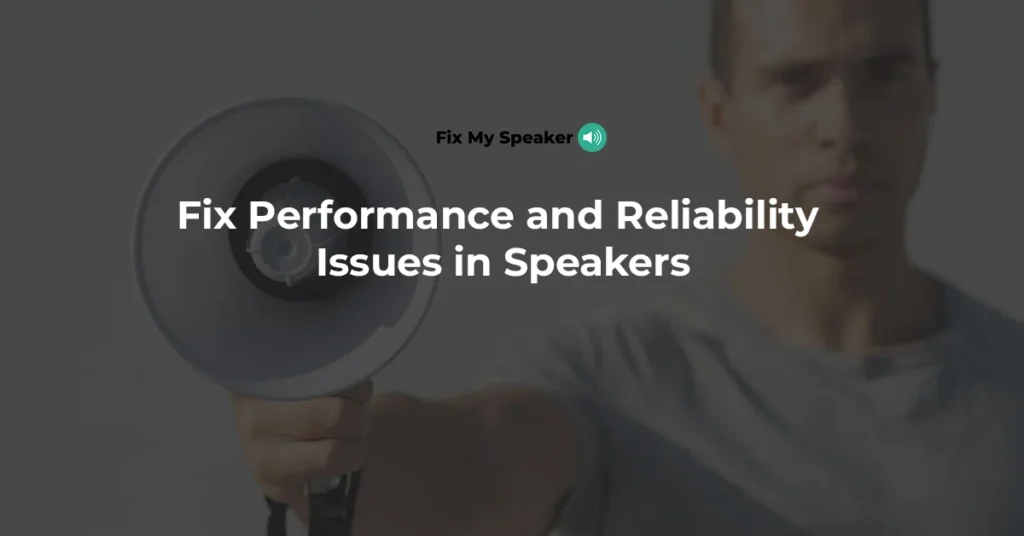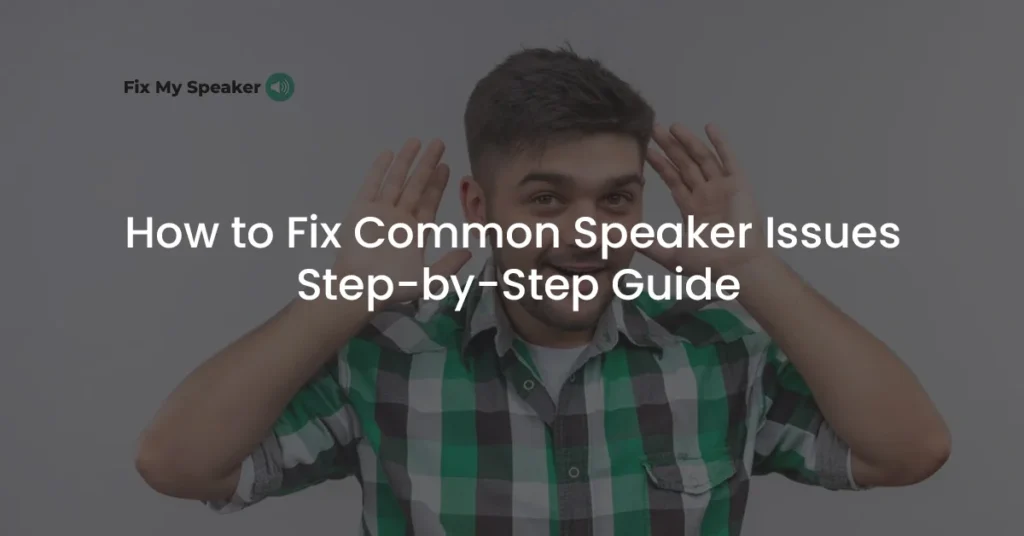Speakers are the heart of any audio setup, whether it’s a home theater, a car stereo, or a professional sound system. Consistent performance is essential to enjoy clear, uninterrupted sound. However, over time, speakers can develop various reliability issues that affect their performance, leading to frustration and a diminished listening experience.
In this guide, we’ll explore the most common performance and reliability issues in speakers, including intermittent sound, cutting out, volume fluctuations, and vibrations. We’ll also provide practical solutions and maintenance tips to keep your speakers in top shape.
1. Solving Intermittent Sound Issues in Speakers
Intermittent sound is a frustrating issue where the audio cuts in and out, creating an unreliable listening experience. This problem can stem from various causes, but it’s often related to connection issues or power problems.
Causes of Intermittent Sound
- Loose or Damaged Cables: One of the most common causes of intermittent sound is loose or damaged audio cables. When cables are not securely connected or if they have internal damage, they can cause the audio signal to drop out intermittently.
- Faulty Connections: Poor connections within the speaker’s internal components, such as loose solder joints, can also lead to intermittent sound.
- Power Supply Issues: Inconsistent power supply or fluctuations in voltage can cause speakers to intermittently lose sound.
Diagnostic Steps and Solutions
To diagnose and fix intermittent sound issues, follow these steps:
- Check and Secure Cables:
- Inspect all audio cables for visible damage. If you find any frayed or broken cables, replace them immediately.
- Ensure all connections are secure, both at the speaker end and at the source device. Sometimes, simply unplugging and re-plugging the cables can resolve the issue.
- Test Different Sources:
- Connect the speakers to a different audio source to determine if the problem is with the speakers or the source device.
- If the sound is consistent with a different source, the issue may lie with the original source device or its connections.
- Inspect the Speaker’s Internal Components:
- If you’re comfortable with electronics, open the speaker casing and inspect the internal connections. Look for any loose wires or poor solder joints.
- If you find any issues, resolder the connections or consult a professional technician for repairs.
- Stabilize the Power Supply:
- Use a power conditioner to stabilize the power supply to your speakers, especially if you’re in an area prone to voltage fluctuations.
- Ensure the speakers are connected to a dedicated power outlet to avoid interference from other devices.
By following these steps, you can often resolve intermittent sound issues and restore consistent audio performance.
2. What to Do When Your Speaker Keeps Cutting Out
Speakers that keep cutting out can be particularly annoying, especially during important moments in music or dialogue. This problem can occur due to various reasons, ranging from simple issues like loose connections to more complex problems such as overheating.
Explanation of Cutting Out Issues
Speakers that cut out often do so because they momentarily lose the audio signal or power. This can happen due to:
- Overheating: When speakers overheat, they may automatically shut off to prevent damage. This is common in high-powered speakers or in environments with poor ventilation.
- Overloaded Amplifiers: If the amplifier is not powerful enough to drive the speakers, it may cut out when the volume is too high or when the audio demands too much power.
- Faulty Components: Internal components such as capacitors or resistors can fail, leading to intermittent power loss and causing the speaker to cut out.
Troubleshooting Tips
To address speakers that keep cutting out, try the following tips:
- Ensure Proper Ventilation:
- Check that your speakers are in a well-ventilated area. Overheating can cause them to cut out, so make sure there’s plenty of airflow around the speakers.
- If the speakers are in an enclosed space, consider adding a cooling fan or moving them to a more open area.
- Check the Amplifier:
- Ensure your amplifier is appropriately matched to your speakers. An underpowered amplifier may struggle to drive the speakers, especially at higher volumes.
- If the amplifier is insufficient, consider upgrading to a more powerful unit that can handle the demands of your speakers.
- Inspect and Replace Faulty Components:
- If you suspect internal component failure, such as a bad capacitor, it’s best to consult a professional technician for diagnosis and repair.
- Replacing faulty components can restore the speaker’s reliability and prevent further cutting out issues.
- Reduce Audio Demands:
- Try lowering the volume or adjusting the equalizer settings to reduce the strain on your speakers and amplifier. This can help prevent cutting out due to overload.
By taking these steps, you can often eliminate the issue of speakers cutting out and enjoy a more reliable audio experience.
3. Dealing with Volume Fluctuations in Speakers
Volume fluctuations, where the sound unexpectedly increases or decreases, can be disruptive and frustrating. This issue can arise due to several factors, including signal interference, faulty components, or incorrect audio settings.
Causes of Sudden Changes in Volume
- Signal Interference: Wireless speakers, in particular, can be affected by signal interference from other devices, leading to sudden volume changes.
- Faulty Volume Control: If the volume control knob or buttons are worn out or malfunctioning, they can cause unpredictable volume fluctuations.
- Incorrect Audio Settings: Sometimes, automatic volume leveling features in audio devices or streaming platforms can cause fluctuations in volume.
Solutions to Maintain Consistent Volume Levels
To address and prevent volume fluctuations, consider these solutions:
- Check for Signal Interference:
- If you’re using wireless speakers, ensure they are not too close to other wireless devices, such as routers or smartphones, which can cause interference.
- Changing the wireless channel on your speaker or router may also help reduce interference.
- Inspect Volume Controls:
- Check the volume control knob or buttons for any signs of wear or damage. If they are not functioning correctly, they may need to be cleaned, repaired, or replaced.
- If you’re using a remote control, replace the batteries and ensure it’s working properly.
- Adjust Audio Settings:
- Disable any automatic volume leveling or dynamic range compression features on your audio device, as these can sometimes cause unwanted volume fluctuations.
- Manually adjust the equalizer settings to maintain a consistent sound level across different frequencies.
- Use a Signal Booster:
- If the audio signal is weak or inconsistent, consider using a signal booster to strengthen the signal and maintain a steady volume level.
By implementing these solutions, you can minimize volume fluctuations and enjoy a more stable and consistent audio experience.
4. Understanding and Fixing Speaker Vibrations
Speaker vibrations are a common issue, especially at higher volumes, where the speaker may produce unwanted noise or even distort the sound. These vibrations can affect the overall sound quality and create an unpleasant listening experience.
What Causes Speaker Vibrations?
- Loose Parts: Internal components or external screws and brackets that have come loose can cause the speaker to vibrate, leading to rattling or buzzing noises.
- Poor Placement: Placing speakers on unstable surfaces or near walls can amplify vibrations, causing the sound to resonate and distort.
- Speaker Overload: Pushing the speaker beyond its designed capacity can cause excessive vibrations, especially with bass-heavy content.
Techniques to Reduce or Eliminate Unwanted Vibrations
To address and prevent speaker vibrations, follow these techniques:
- Tighten All Screws and Components:
- Inspect the speaker for any loose screws, brackets, or internal components. Tighten them securely to reduce vibrations.
- If the speaker enclosure itself is vibrating, consider reinforcing it with additional screws or bracing.
- Use Speaker Isolation Pads:
- Place your speakers on isolation pads or stands to minimize vibrations. These pads absorb vibrations and prevent them from being transferred to the surface the speaker is on.
- Isolation pads can also help improve sound clarity by reducing unwanted resonance.
- Position Speakers Properly:
- Avoid placing speakers directly against walls or in corners, as this can cause sound waves to reflect and create vibrations.
- Ensure the speakers are on a stable, flat surface. If necessary, use anti-vibration mats or mounts to further stabilize them.
- Adjust Volume and Equalizer Settings:
- If vibrations occur at high volumes, try reducing the volume or adjusting the equalizer settings to decrease bass levels, which are often the cause of excessive vibrations.
- Consider using a subwoofer to handle low frequencies, relieving the main speakers of the bass-heavy load and reducing vibrations.
By following these techniques, you can significantly reduce or eliminate speaker vibrations, ensuring a clearer and more enjoyable sound experience.
Conclusion
Performance and reliability issues in speakers can disrupt your audio experience, but with the right knowledge and tools, these problems can be effectively addressed. Whether it’s intermittent sound, speakers cutting out, volume fluctuations, or unwanted vibrations, understanding the causes and applying the appropriate solutions will help you maintain your speakers’ performance and extend their lifespan.